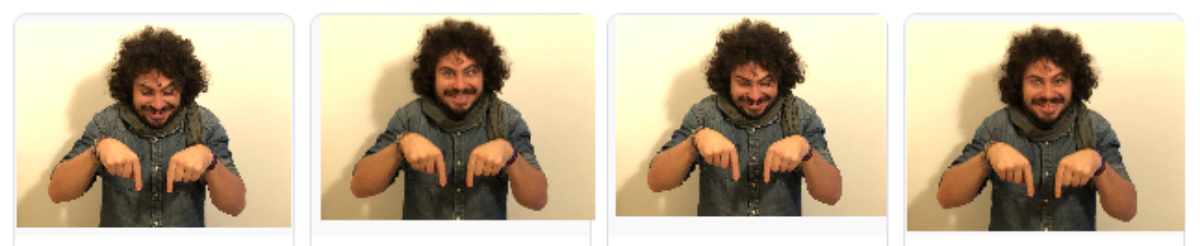- Cos’è il traffico Diretto in Google Analytics e Come interpretarlo correttamente (Matteo Boscolo)
- Pinterest Shopping ADS sempre più forte
- Google maps si aggiorna
- Automatic Call Screening (Google Pixel only)
Cos’è il traffico Diretto in Google Analytics e Come interpretarlo correttamente
annunci di Pinterest Shopping guadagnano slancio con i ricavi aziendali in cima a 1 miliardo di dollari nel 2019 https://lnkd.in/e9kPhPv
https://www.cnbc.com/2020/02/05/google-maps-for-iphone-and-android-update-whats-new.html
https://support.google.com/phoneapp/answer/9118387?hl=it
https://partnerdash.google.com/apps/simulator/#screen-your-calls?l=en&model=Pixel_4
Turn on Automatically screen. Decline robocalls.
When someone calls and is screened, you’ll get a silent “Screening an unknown call” notification.
Optional: To answer or hang up, swipe down on the notification and tap Answer or Decline.
Your Google Assistant answers the call and asks who’s calling and why.
If the Assistant determines the call is a robocall or spam call, your phone hangs up.
If the Assistant determines the call isn’t a robocall or spam call, your phone rings and shows you how the caller responded.
Your phone stops playing media, like videos or music, while it screens the call.
Screen calls manually
When you get a call, tap Screen call.
Your Google Assistant screens the call and ask who’s calling and why. You’ll get a real-time transcript of how the caller responds.
Once the caller responds, you can choose a suggested response, pick up the call, or hang up. Here are some responses and what the caller hears:
Is it urgent?: “Do you need to get a hold of them urgently?”
Report as spam: “Please remove this number from your mailing and contact list. Thanks, and goodbye.”
I’ll call you back: “They can’t talk right now, but they’ll give you a call later. Thanks, and goodbye.”
I can’t understand: “It’s difficult to understand you at the moment. Could you repeat what you just said?”
Get transcripts & recordings for screened calls
All screened calls will save a transcript of the screening on your phone. You can have your Pixel 4 phone also save recordings.
Turn on Save Call Screen audio.
Open the Phone app phone.
Tap Recents.
Tap the screened call.
Tap Transcript or Transcript and audio. If you don’t see those options, tap History and then See transcript.
Optional: To delete the transcript and recording, touch and hold the screened call. Then, tap Delete Delete.